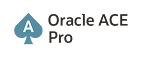Before you proceed make sure you meet following requirements.
There are four AutoUpgrade modes and each mode performs different steps
You can run this step on source database before you setup target.
Run below command to start AutoUpgrade Analyze
$ORACLE_HOME/jdk/bin/java -jar $ORACLE_HOME/rdbms/admin/autoupgrade.jar – config /home/oracle/autoupgrade/config.txt -mode analyze
Make sure you analyze output files for errors and run fixup on Source database server. You should see SID.html and SID_preupgrade.log files
Note that this mode also generates status files such as status.json, progress.json which can be located under cfgtoollogs/upgrade/auto/status.
Status.json – This file contains High level status of upgrade.
Progress.json – This file has contains status of progress of all upgrades
In case if target database is not on the same server then you must set the source home path in the configuration file, so that Autoupgrade analyze can run on source oracle home.
For example,
upgrade1.source_home=/home/oracle/product/12.2.0.1/dbhome_1 # Source ORACLE_HOME Path
upgrade1.target_home=/home/oracle/product/19.0.0.0/dbhome_1 # Target ORACLE_HOME Path
Fixups Mode : This mode performs all required automated fix up that are required before you start an upgrade. In this mode it creates guaranteed restore point.
Run below command on source Database server to run fixups.
$ORACLE_HOME/jdk/bin/java -jar $ORACLE_HOME/rdbms/admin/autoupgrade.jar – config /home/oracle/autoupgrade/config.txt -mode fixups
Deploy Mode: This mode performs all required actions for an upgrade, which include analyze, fixups, upgrade and post upgrade steps. You will use this mode when source and target Oracle Home’s are on the same server. This mode also creates guaranteed restore point.
Run below command on source Database server to run fixups.
$ORACLE_HOME/jdk/bin/java -jar $ORACLE_HOME/rdbms/admin/autoupgrade.jar – config /home/oracle/autoupgrade/config.txt -mode Deploy
Move the database from source to Target Database server and perform Upgrade mode.
Upgrade Mode: You will run this Autoupgrade mode when you are moving database to Target server or don’t have source Oracle home access. This mode is used only when you are moving to new server. But note that this mode doesn’t create guaranteed restore point and it doesn’t perform the post upgrade steps.
Before you perform upgrade make sure you copy the during_upgrade_pfile_dbname.ora from source to target Oracle Home with default name init<SID>.ora. You can also create the spfile using during_upgrade_pfile_dbname.ora which can be found under temp directory.
SQL> create spfile from pfile=' /home/oracle/autoupgrade/au21/TESTDB/temp/during_upgrade_pfile_testdb.ora';
On Target database server start the database in upgrade mode and run below command to upgrade
$ORACLE_HOME/jdk/bin/java -jar $ORACLE_HOME/rdbms/admin/autoupgrade.jar – config /home/oracle/autoupgrade/config.txt -mode upgrade
After upgrade make sure you perform post upgrade steps manually
· Copy network files sql.net ora, listener,ora, tnsnames.ora files..etc
· Restart of database in case of RAC
· Remove guaranteed restore point
Thanks & Regards,
https://oracleracexpert.com, Oracle ACE
- create config file
- Source Database should be running in original oracle home
- The Database server should be registered in DNS
- JAVA8 required for Autoupgrade to run. Oracle 12c R2 (12.2.0.1) or newer oracle homes have a java version by default.
- If you run AutoUpgrade in batch or script mode use “noconsole” parameter
There are four AutoUpgrade modes and each mode performs different steps
- Analyze Mode: Setup, Pre-checks.
- Fixups Mode: Setup, Pre-checks, and Pre-fixups.
- Deploy Mode: Setup, Guaranteed Restore Point, Pre-upgrade, Pre-checks, Pre-fixups, Drain, Database Upgrade, Post-checks, Post-fixups, and Post-upgrade.
- Upgrade Mode: Setup, Database Upgrade, Post-checks, and Post-fixups.
You can run this step on source database before you setup target.
Run below command to start AutoUpgrade Analyze
$ORACLE_HOME/jdk/bin/java -jar $ORACLE_HOME/rdbms/admin/autoupgrade.jar – config /home/oracle/autoupgrade/config.txt -mode analyze
Make sure you analyze output files for errors and run fixup on Source database server. You should see SID.html and SID_preupgrade.log files
Note that this mode also generates status files such as status.json, progress.json which can be located under cfgtoollogs/upgrade/auto/status.
Status.json – This file contains High level status of upgrade.
Progress.json – This file has contains status of progress of all upgrades
In case if target database is not on the same server then you must set the source home path in the configuration file, so that Autoupgrade analyze can run on source oracle home.
For example,
upgrade1.source_home=/home/oracle/product/12.2.0.1/dbhome_1 # Source ORACLE_HOME Path
upgrade1.target_home=/home/oracle/product/19.0.0.0/dbhome_1 # Target ORACLE_HOME Path
Fixups Mode : This mode performs all required automated fix up that are required before you start an upgrade. In this mode it creates guaranteed restore point.
Run below command on source Database server to run fixups.
$ORACLE_HOME/jdk/bin/java -jar $ORACLE_HOME/rdbms/admin/autoupgrade.jar – config /home/oracle/autoupgrade/config.txt -mode fixups
Deploy Mode: This mode performs all required actions for an upgrade, which include analyze, fixups, upgrade and post upgrade steps. You will use this mode when source and target Oracle Home’s are on the same server. This mode also creates guaranteed restore point.
Run below command on source Database server to run fixups.
$ORACLE_HOME/jdk/bin/java -jar $ORACLE_HOME/rdbms/admin/autoupgrade.jar – config /home/oracle/autoupgrade/config.txt -mode Deploy
Move the database from source to Target Database server and perform Upgrade mode.
Upgrade Mode: You will run this Autoupgrade mode when you are moving database to Target server or don’t have source Oracle home access. This mode is used only when you are moving to new server. But note that this mode doesn’t create guaranteed restore point and it doesn’t perform the post upgrade steps.
Before you perform upgrade make sure you copy the during_upgrade_pfile_dbname.ora from source to target Oracle Home with default name init<SID>.ora. You can also create the spfile using during_upgrade_pfile_dbname.ora which can be found under temp directory.
SQL> create spfile from pfile=' /home/oracle/autoupgrade/au21/TESTDB/temp/during_upgrade_pfile_testdb.ora';
On Target database server start the database in upgrade mode and run below command to upgrade
$ORACLE_HOME/jdk/bin/java -jar $ORACLE_HOME/rdbms/admin/autoupgrade.jar – config /home/oracle/autoupgrade/config.txt -mode upgrade
After upgrade make sure you perform post upgrade steps manually
· Copy network files sql.net ora, listener,ora, tnsnames.ora files..etc
· Restart of database in case of RAC
· Remove guaranteed restore point
Thanks & Regards,
https://oracleracexpert.com, Oracle ACE